Payment Methods
The various methods of funding your e-Wallet
Tobi Odukoya
Last Update 3 years ago
On Emuut, we run an e-Wallet system and the wallet would need to be funded by you, the user, to start trading.
To learn more on e-Wallet and how to add funds, click here.
To add cash to your e-Wallet, you select your preferred currency and input the amount you wish to transact with. The page then directs you to the payment gateway as shown below.
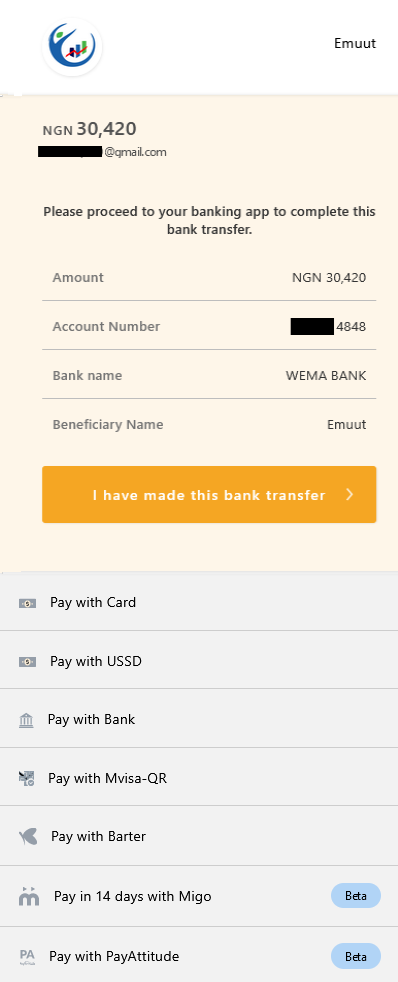
The payment options available include;
a) Pay with Bank Transfer
Shown in the above image, it involves directly transfering the funds into an account which would be provided. To learn more about this method please click here.
b) Pay with card
Paying with a debit or credit card simply requires you to fill in information found on your card.
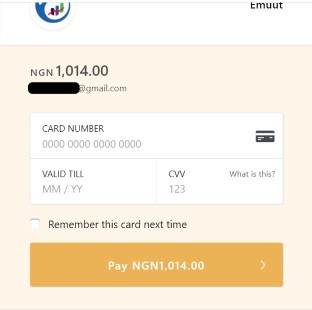
c) Pay with USSD.
To pay using a USSD code, you will first be asked to select your bank. After selecting your bank, you will be given a code to dial.
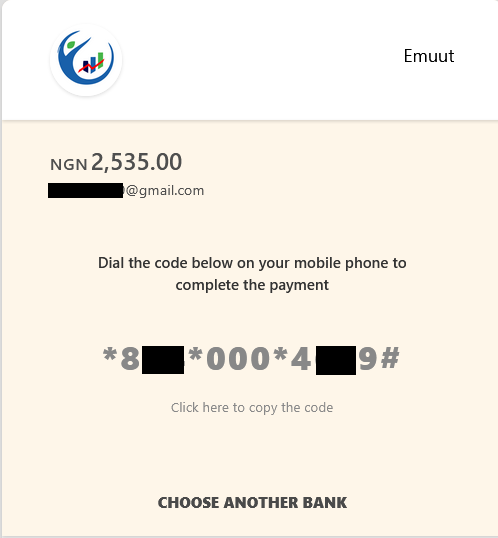
d) Pay with Bank
If you do not have a bank card and your phone is unavailable, then this method is preferable. However, you may need to have your bank account and BVN memorized or written down. Select your bank and follow the instructions.
Please note that this method is only available for First Bank, UBA, Sterling Bank and Zenith Bank.
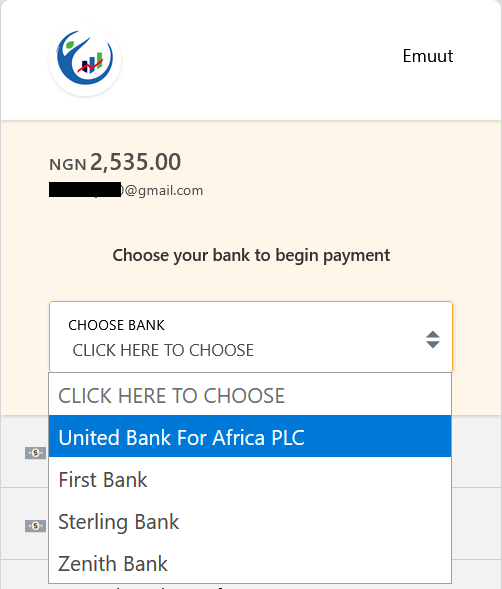
e) Pay with Mvisa-QR
Paying with Mvisa is the simplest method although it is not widely availlable. Simply open your app, scan the code shown and the payment would be completed.
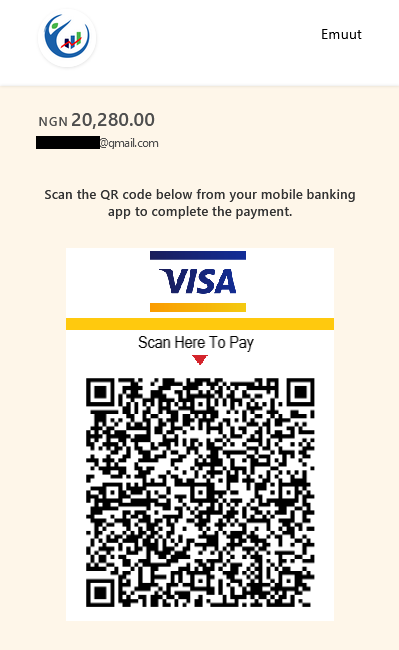
f) Pay with Barter
If you have an account with Barter (by Flutterwave), you can make your payment by signing in and confirming payment.
Please note that you will be redirected to the Barter payment website to complete your payment.

g) Pay in 14 days with Migo and Pay with PayAttitude
Like paying with Barter, you will need an account with Migo or PayAttitude to complete this payment method. Both methods require you to input the phone number used to register on the platforms, after which a code will be sent to confirm the transaction.
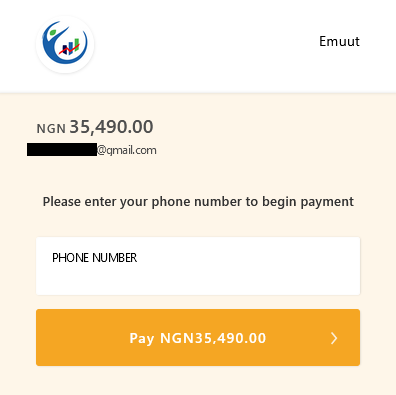
After completing any of the aforementioned methods, you will be shown a message reporting that your transaction was successful as shown below. Please allow for a few minutes before the e-Wallet is updated with the new amount.
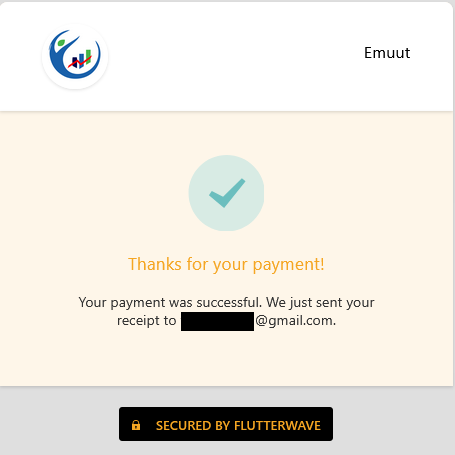
You can now start trading!!!
Note: Proof of payment will be required from the user in the case of a dispute, please do not delete debit alerts immediately you receive them.

